Sometime you may have to create X.509 certificate on the fly. Imagine you are writing a WCF Service to be hosted in App Fabric or creating a WCF Service Web Role to be hosted in Microsoft Data center. In these scenarios you don’t have access to local file system and in the service you are performing Azure subscription level operation using Windows Azure Management API. So to authenticate WCF Service against Windows Service subscription you need to provide the certificate.
Essentially there are three steps involved in this process,
- Read X.509 Certificate file (.cer) from AZURE BLOB.
- Create X.509 certificate from the downloaded file from Azure BLOB.
- Pass the created certificate as part of request to authenticate.
Read Certificate file from Windows AZURE BLOB storage as byte array
In above code snippet, we are reading certificate file from BLOB as an array of byte data. You need to add reference of Microsoft.WindowsAzure and Microsoft.WindowsAzure.StorageClient . Container Name is name of your public container.
Create X.509 certificate
Once you have byte array form Azure BLOB, you can create X.509 certificate to be authenticated using the byte array as below,
Pass the Certificate to authenticate
Here while making call you can add certificate created from AZURE BLOB file .
For your reference full source code is as below,
using System;
using System.IO;
using System.Linq;
using System.Net;
using System.Security.Cryptography.X509Certificates;
using System.Xml.Linq;
using Microsoft.WindowsAzure;
using Microsoft.WindowsAzure.StorageClient;
namespace ConsoleApplication26
{
class Program
{
static void Main(string[] args)
{
CloudStorageAccount cloudStorageAccount = CloudStorageAccount.Parse("DataConnectionString");
CloudBlobClient cloudBlobClient = cloudStorageAccount.CreateCloudBlobClient();
CloudBlobContainer cloudBlobContainer = cloudBlobClient.GetContainerReference("ContainerName");
CloudBlob cloudBlob = cloudBlobContainer.GetBlobReference("debugmode.cer");
Console.WriteLine(cloudBlob.DownloadText());
Console.ReadKey(true);
byte[] byteData = cloudBlob.DownloadByteArray();
X509Certificate2 certificate = new X509Certificate2(byteData);
var request = (HttpWebRequest)WebRequest.Create("https://management.core.windows.net/697714da-b267-4761-bced-b75fcde0d7e1/services/hostedservices");
request.Headers.Add("x-ms-version:2009-10-01");
request.ClientCertificates.Add(certificate);
var response = request.GetResponse().GetResponseStream();
var xmlofResponse = new StreamReader(response).ReadToEnd();
XDocument doc = XDocument.Parse(xmlofResponse);
XNamespace ns = "http://schemas.microsoft.com/windowsazure";
var servicesName = from r in doc.Descendants(ns + "HostedService")
select new HostedServices
{
serviceName = r.Element(ns + "ServiceName").Value
};
foreach (var a in servicesName)
{
Console.WriteLine(a.serviceName);
}
Console.ReadKey(true);
}
static public byte[] ReadToEnd(System.IO.Stream stream)
{
long originalPosition = stream.Position;
stream.Position = 0;
try
{
byte[] readBuffer = new byte[4096];
int totalBytesRead = 0;
int bytesRead;
while ((bytesRead = stream.Read(readBuffer, totalBytesRead, readBuffer.Length - totalBytesRead)) > 0)
{
totalBytesRead += bytesRead;
if (totalBytesRead == readBuffer.Length)
{
int nextByte = stream.ReadByte();
if (nextByte != -1)
{
byte[] temp = new byte[readBuffer.Length * 2];
Buffer.BlockCopy(readBuffer, 0, temp, 0, readBuffer.Length);
Buffer.SetByte(temp, totalBytesRead, (byte)nextByte);
readBuffer = temp;
totalBytesRead++;
}
}
}
byte[] buffer = readBuffer;
if (readBuffer.Length != totalBytesRead)
{
buffer = new byte[totalBytesRead];
Buffer.BlockCopy(readBuffer, 0, buffer, 0, totalBytesRead);
}
return buffer;
}
finally
{
stream.Position = originalPosition;
}
}
public class HostedServices
{
public string serviceName { get; set; }
}
}
}
I hope this post was useful. Thanks for reading ![]()
Follow @debug_mode
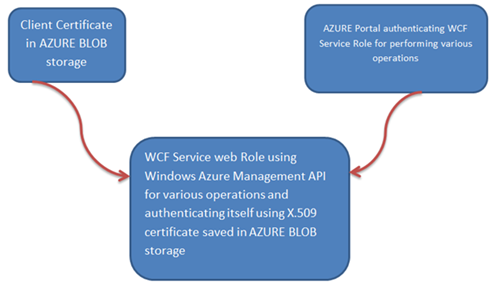




Leave a comment